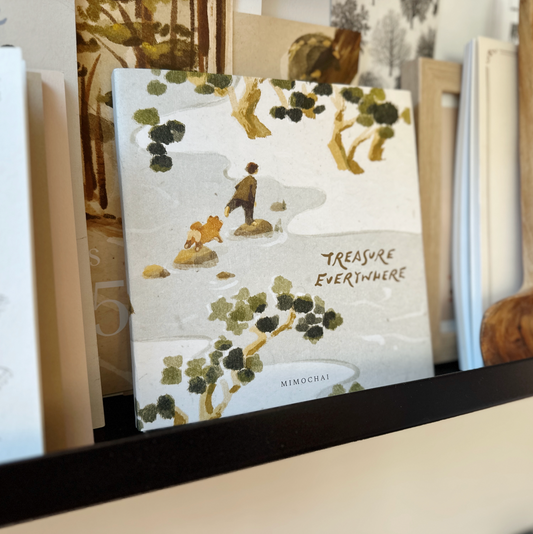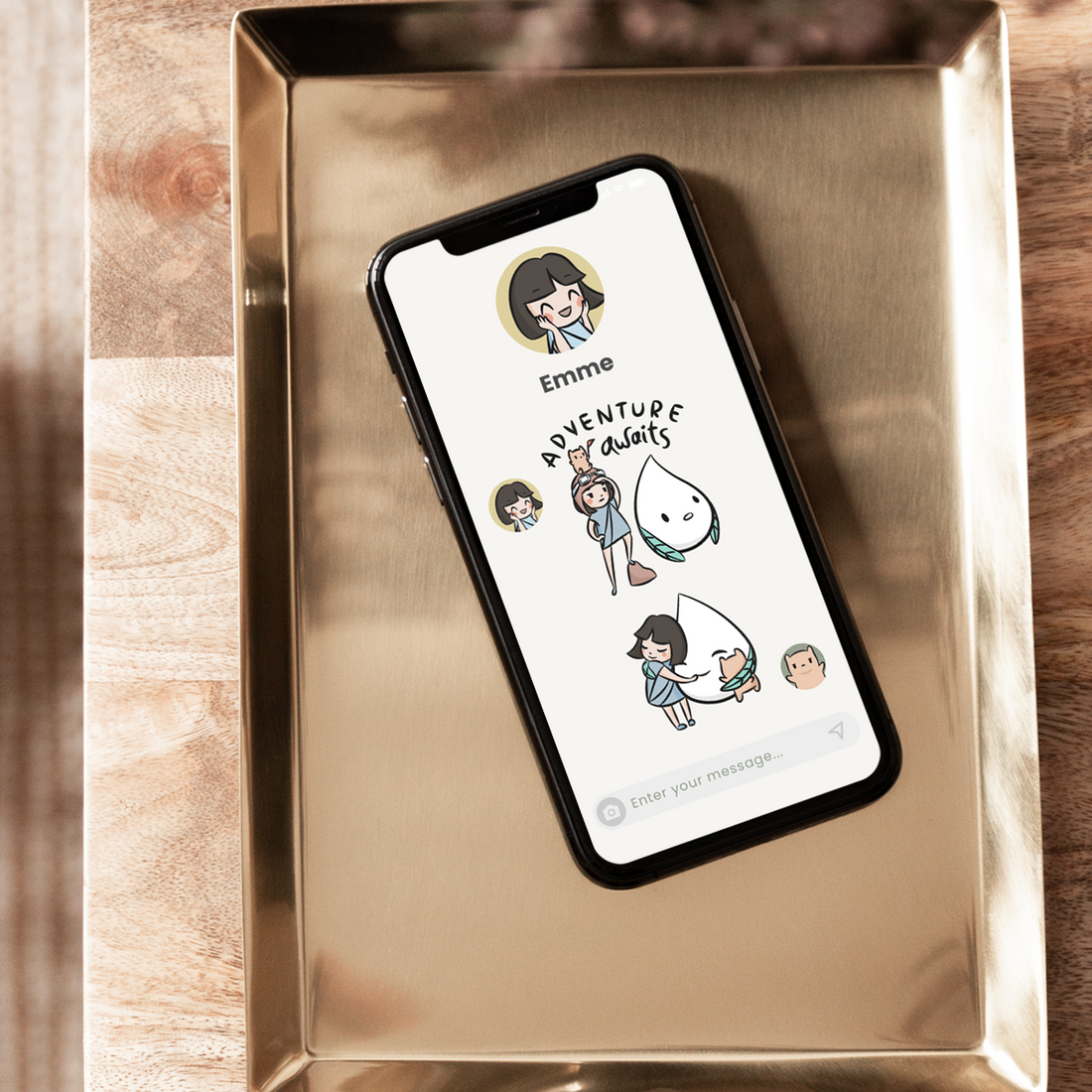
Our Mimochai Chat Stickers
Chat stickers are cute, colorful images you can drop into your messages, that anyone can make and use! I made a set of Mimochai chat stickers featuring Emme, Hamstarcat and my turnip character, Ao :)

I also taught a Skillshare class on how to design your own custom chat stickers for beginners, which you can watch through Skillshare here: Make Your Own Chat Stickers! A Character Design and Vector Coloring Exercise.
📸 How to Find Chat Stickers on Instagram Chat
Instagram makes it super easy to use our stickers in DMs! Here’s how:
- Open your Instagram app.
- Tap the paper airplane icon to go to your messages.
- Open a chat with your friend.
- Tap the sticker icon (it looks like a square smiley face) in the chat bar at the bottom of the screen.
- Search for “Mimochai” in the search bar and our stickers will come up!

6. Tap to send—and that’s it! 💌
How to Add Chat Stickers to your Messages 💌
Our stickers can also be used in Apple Messages on your phone or laptop! Here’s how to add chat stickers to Messages.
Step 1: Download your stickers
You can download both packs of Mimochai chat stickers here!
The stickers will download as PNG files or GIFS, with transparent backgrounds. You can also go to GIPHY, Tenor, and Etsy to build out your cute sticker collection!
Step 2: Save Them to Your Device.
On your phone, press and hold the sticker → tap Save to Photos.
Step 3: Add to iMessage
You’ve got a few options for adding the stickers to your Messages sticker library!
Option A: Add it to your sticker library through Photos
- Go to the stickers in your photos, do a long tap on the image with one finger, and click “Add Sticker” from the popup menu!
- It will add the sticker to the sticker library in Message.s 2025 note: Unfortunately at this time Messages will only add the main object in the image and not floating text or other unconnected elements, but you can use an app to workaround this (see below!)
- Now when you are using Messages, you can get to your sticker library by clicking the “+” button at the bottom of the chat
- Click “Stickers” and choose the second round icon that looks like a sticker! All of your stickers will be here.
Option B: Use a Sticker App
- You can also download a sticker maker app like Sticker.ly, Top Stickers, or Sticker Maker Studio and follow their instructions to upload your sticker pack.
- Just beware that you may need to make an account or dodge in-app purchase requests to save your stickers 😅
Find our Chat Stickers on GIPHY
You can download our stickers for free here as well!
Happy stickering! 🐻💬✨ - M
Links: